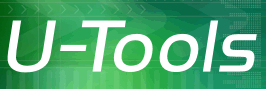Need License Code
Your computer does not have a license code to perform the requested operation.
To run
Demonstration mode allows you to walk
through the steps involved in the move process.
For cloning or restoring AD you can do everything up to, but not including, clicking the final Finish button on the destination computer or VM.
For upgrading AD you can do everything up to the backup step.
How to buy a license code
You can purchase a license code at
How to enter the license code
To enter your license code, right-click the mouse button (or long-press the touchscreen). A popup menu will appear. Select Enter License Code. Type in your new license code when prompted; capitalization is not important.
You can use the same copy
of
With your license code you can use all the functionality of
How to install the license code on a remote computer
When you are prompted for the logon name and password to connect to the remote computer, check the box labeled Install license code. This will bring up a list of license codes that are already installed on your desktop computer. Click on the license code that you want to install on the remote computer, then click Ok to install the license code.
| U-Move for Active Directory |