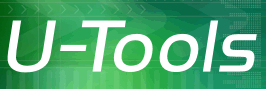Manually Move the Exchange Database
Exchange 2016 and Exchange 2013
For Exchange 2016 and Exchange 2013 the mail database is found in the folder C:\Program Files\Microsoft\Exchange Server\V15\Mailbox\First Storage Group.
Exchange 2010
For Exchange 2010 the mail database is found in the folders C:\Program Files\Microsoft\Exchange Server\V14\Mailbox\First Storage Group and C:\Program Files\Microsoft\Exchange Server\V14\Mailbox\Second Storage Group. (The latter storage group will not exist if you elected to not create a public folder database for Outlook.)
Exchange 2007
For Exchange 2007 the mail database is found in the folders C:\Program Files\Microsoft\Exchange Server\Mailbox\First Storage Group and C:\Program Files\Microsoft\Exchange Server\Mailbox\Second Storage Group. (The latter storage group will not exist if you elected to not create a public folder database for Outlook.)
If are unable to mount the Exchange database, you can re-copy the Exchange database yourself.
How to manually copy the Exchange database files
Exchange 2016 and Exchange 2013
To manually copy the Exchange mail database use the following procedure:
- Stop all Exchange services.
- Open an administrative console.
- Type cd /d "C:\Program Files\Microsoft\Exchange Server\v15\Mailbox"
- Type DIR to view the list of folders.
- Type RENAME "Mailbox Database nnnnnn" "OLD Mailbox Data", where nnnnnnn is the number displayed in step 4.
- Type XCOPY "C:\StagingFolder\C\Program Files\Microsoft\Exchange Server\↵
V15\Mailbox\Mailbox Database nnnnnn"↵
"Mailbox Database nnnnnn" /S /E /H /K /I /O /V - Restart the Exchange services (or reboot).
Exchange 2010
To manually copy the Exchange mail database use the following procedure:
- Stop all Exchange services.
- Open an administrative console.
- Type cd /d "C:\Program Files\Microsoft\Exchange Server\v14\Mailbox"
- Type DIR to view the list of folders.
- Type RENAME "Mailbox Database nnnnnn" "OLD Mailbox Data", where nnnnnnn is the number displayed in step 4.
- Type XCOPY "C:\StagingFolder\C\Program Files\Microsoft\Exchange Server\↵
V14\Mailbox\Mailbox Database nnnnnn"↵
"Mailbox Database nnnnnn" /S /E /H /K /I /O /V - If you elected to install the Outlook public folder, you need to copy the public folder database. Type RENAME "Public Folder Database nnnnnn" "OLD Public Folder Database", where nnnnnn is the number displayed in step 4.
- Type XCOPY "C:\StagingFolder\C\Program Files\Microsoft\Exchange Server\↵
V14\Mailbox\Public Folder Database nnnnnn"↵
"Public Folder Database nnnnnn" /S /E /H /K /I /O /V - Restart the Exchange services (or reboot).
Exchange 2007
To manually copy the Exchange mail database use the following procedure:
- Stop all Exchange services.
- Open an administrative console.
- Type cd /d "C:\Program Files\Microsoft\Exchange Server\Mailbox"
- Type RENAME "First Storage Group" "OLD First Storage Group"
- Type XCOPY "C:\StagingFolder\C\Program Files\Microsoft\Exchange Server\↵
Mailbox\First Storage Group" "First Storage Group" /S /E /H /K /I /O /V - Type RENAME "Second Storage Group" "OLD Second Storage Group"
- Type XCOPY "C:\StagingFolder\C\Program Files\Microsoft\Exchange Server\↵
Mailbox\Second Storage Group" "Second Storage Group" /S /E /H /K /I /O /V - Restart the Exchange services (or reboot).
(If you moved the Exchange databases or the log files to alternate folders, use the procedure shown above with the alternate folder names.)
This procedure mimics the steps taken by U-Move to copy the Exchange database.
When to manually move the database
A manual copy may be required if you are having problems accessing the mail store. The problems are typically due to running Exchange before installing the correct service pack, causing Exchange to write to the database with an older version of the software that is not compatible with the newer database format. The workaround is to manually re-copy the mail store database after applying the service pack.
| U-Move for Active Directory |