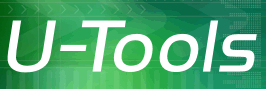Upgrading Active Directory
Introduction
 U-Move will help you move Active Directory to a replacement
computer (or VM) that is running a newer version of Windows Server.
This is sometimes called a “swing migration.”
U-Move will help you move Active Directory to a replacement
computer (or VM) that is running a newer version of Windows Server.
This is sometimes called a “swing migration.”
Moving Active Directory can be a complicated task. U-Move will guide you through a simple step-by-step procedure to replace the old domain controller (DC) with a new domain controller while checking you each step of the way.
Before you begin, we recommend that you first practice the migration procedure offline. Use U-Move to clone AD to a test VM in your test lab.
What U-Move will Do
- Inspect the new server for suitability.
- Advise you on preparing the domain (e.g., adprep).
- Check the schema and functional levels and advise you if they need to be raised.
- Guide you in promoting the new server as a domain controller (DC).
- Verify that the new DC was configured correctly (DNS, GC etc.)
- Run replication tests between the old and new DCs.
- Back up all domain DCs to allow rollback.
- Copy the DNS zones and the NTP settings to the new DC.
- Move the FSMO roles from the old DC to the new DC.
- Guide and check your post-upgrade steps, such as changing the IP address and demoting the old DC.
You can pause between each step, or roll back your changes to restore the DCs to their original state.
When upgrading, U-Move will assist you and print reports on your progress but it will not do everything for you. (Cloning is a fully automatic process.)
For more information
See Preparing for the Upgrade, Performing the Upgrade, and Completing the Upgrade.
| U-Move for Active Directory |