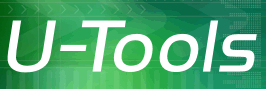Menu
Example: Allocate space for snapshots
In this example, you will create an XML script to allocate 50 gigabytes of space on the C: volume for making snapshots and setting restore points.
Step 1: Create the XML script
- Start U-Recover and click or tap on the tab Create (top).
- Find C:\ and click or tap on Manage.
- Move the slider to the right to allocate 50 GB of disk space for volume snapshots and restore points.
- Do not click the Apply button. Instead right-click or long-press and a popup menu will appear. Select Save Settings. U-Recover will write the interview questions to the file C:\Program Files\URecover\URecoverSettings.xml.
- Rename the file URecoverSettings.xml to AllocSpace.xml
Step 2: Run the XML script
To run the script, open an administrative console and type the following:
cd "C:\Program Files\URecover" (If using PowerShell)
cd /d "C:\Program Files\URecover" (If using CMD)
URecover.exe -xml AllocSpace.xml
You can build a CMD file or a PowerShell file with the above commands. When you click or tap on the file, U-Recover will automatically allocate the disk space.
| U-Recover for Previous File Versions |